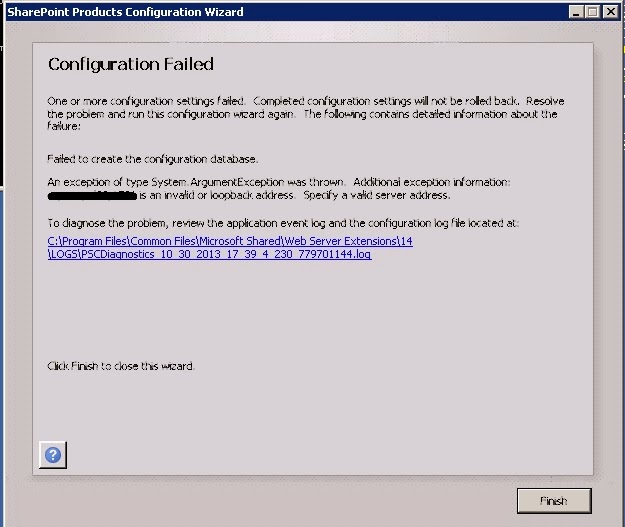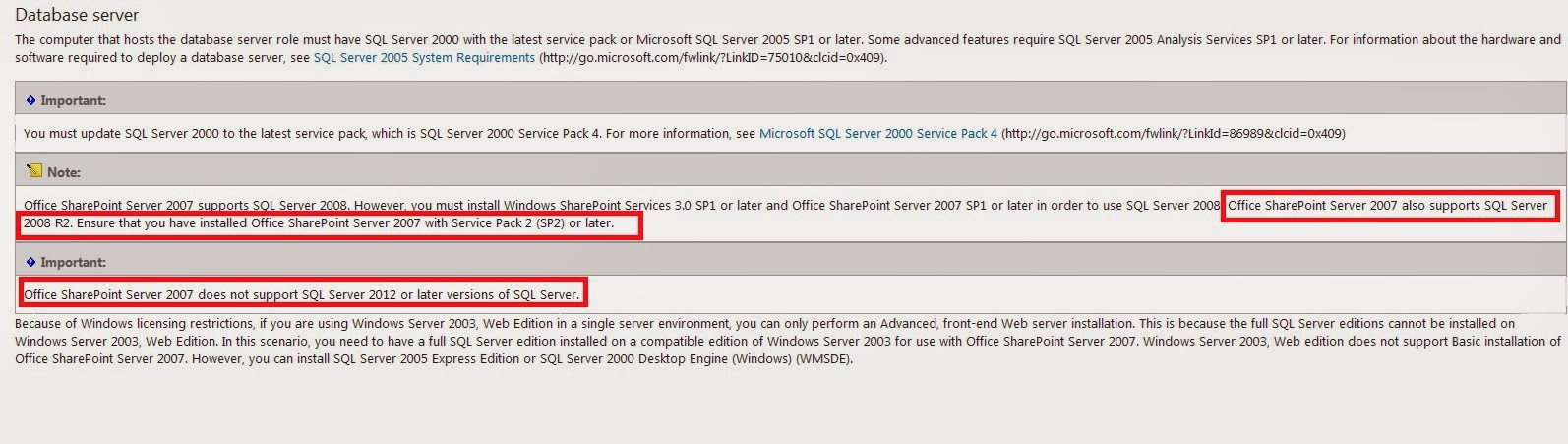Today a colleague wanted to stop some SharePoint services using PowerShell. I tried doing the same in STSADM.This is how you do the same using STSADM
To list out all Sharepoint services
stsadm -o enumservices [I am listing only some of them below]
<Services>
<Service>
<Type>Microsoft.Office.Access.Server.MossHost.AccessServerWebService, Microsoft.Office.Access.Server, Version=15.0.0.0, Culture=neutral, PublicKeyToken=71e9bce111e9429c</Type>
<Name />
<DisplayName>Access Services 2010</DisplayName>
<Status>Disabled</Status>
</Service>
<Service>
<Type>Microsoft.Office.SecureStoreService.Server.SecureStoreService, Microsoft.Office.SecureStoreService, Version=15.0.0.0, Culture=neutral, PublicKeyToken=71e9bce111e9429c</Type>
<Name />
<DisplayName>Secure Store Service</DisplayName>
<Status>Disabled</Status>
</Service>
<Service>
<Type>Microsoft.Office.Server.PowerPoint.Administration.PowerPointConversionService, Microsoft.Office.Server.PowerPoint, Version=15.0.0.0, Culture=neutral, PublicKeyToken=71e9bce111e9429c</Type>
<Name />
<DisplayName>Microsoft.Office.Server.PowerPoint.Administration.PowerPointConversionService</DisplayName>
<Status>Disabled</Status>
</Service>
<Service>
<Type>Microsoft.SharePoint.BusinessData.SharedService.BdcService, Microsoft.SharePoint, Version=15.0.0.0, Culture=neutral, PublicKeyToken=71e9bce111e9429c</Type>
<Name />
<DisplayName>Business Data Connectivity Service</DisplayName>
<Status>Disabled</Status>
</Service>
<Services>
To start a service
stsadm -o provisionservice -action start -servicetype Microsoft.SharePoint.BusinessData.SharedService.BdcService
To stop a service
stsadm -o provisionservice -action stop -servicetype Microsoft.SharePoint.BusinessData.SharedService.BdcService
If this is a Web service, IIS must be restarted for the change to take effect. To restart IIS, open a command prompt window and type "iisreset /noforce".


+1.jpg)
+2.jpg)
+3.jpg)
+4.jpg)
+is+disabled.jpg)
+is+disabled1.jpg)

















.jpg)