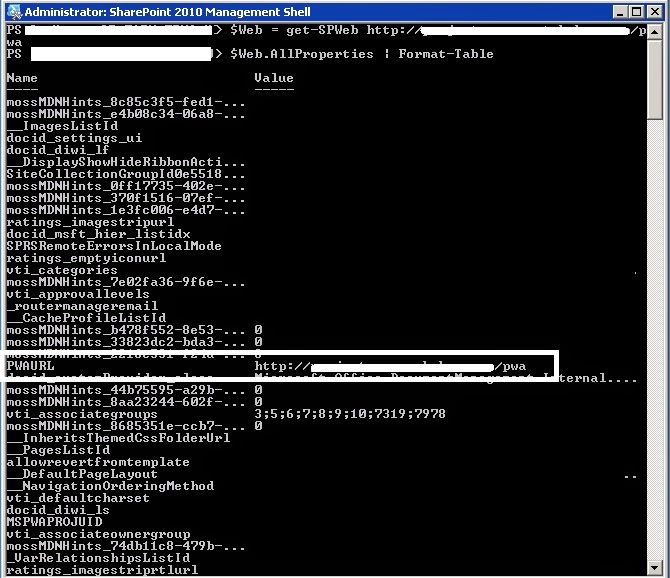Issue Description
I had done a migration of Project Server environment from one farm to another. (Database detach-attach).And some of the users had the below issue when trying to access the (Project Details Pages) PDP pages.
This Web Part was unable to load.
Information that may be useful in solving this problem was written to the Unified Logging Service (ULS) log on the Project Server with the following ID:
18c06eca-de62-4544-b11a-c3440ada01e9
This problem can occur in other ways also, such as:
1) You cannot create or edit projects in PWA.
2) You cannot open Project Details Pages in Server Settings.
I checked the ULS logs with the error id and was able to fix this issue.
Cause
The PWAURL property is set to a PWA site, but none identified yet.This should be null.
Open SharePoint PowerShell and run the below commands:
$Web = get-SPWeb http://servername/pwa
$Web.AllProperties | Format-Table
The output of the second command will show if PWAURL was set to a URL (not expected) � if so then you can change this back to NULL again using PowerShell
$Web.AllProperties[�PWAURL�]=��
$Web.Update()
ReferenceULS Log
Web Part Exception Unique ID: 18c04eca-de79-4585-b92a-c3960ada01e9 System.NullReferenceException: Object reference not set to an instance of an object. at Microsoft.Office.Project.PWA.WebParts.ProjectFieldPartBase.GatherAndLoadCFList(Boolean bForceRefresh) at Microsoft.Office.Project.PWA.WebParts.ProjectFieldPartBase.RebindGrid(Boolean forceRefresh) at Microsoft.Office.Project.PWA.WebParts.ProjectFieldPartBase.PWA_OnLoad(EventArgs e) at Microsoft.Office.Project.PWA.WebParts.PWAResiliencyPart.OnLoad(EventArgs e) 611d75ae-a62e-46c4-b3a9-b9311f4dc02a
w3wp.exe (0x1584) 0x1558 Project Server Unified Logging Service c91s Monitorable Watson bucket parameters: Microsoft Project Server 2010, ULSException14, 070f6ea0 "project server", 0e001b67 "14.0.7015.0", 17ecd0fa "microsoft.office.project.server.pwa", 0e001bc2 "14.0.7106.0", 51eed0b6 "tue jul 23 14:51:34 2013", 00000c29 "00000c29", 00000077 "00000077", 4a6d3421 "nullreferenceexception", 63653972 "ce9r" 611d75ae-a62e-46c4-b3a9-b9311f4dc02a
w3wp.exe (0x1584) 0x1558 Web Content Management Publishing 7fz3 Medium Setting [Display] as the FormContext.FormMode for the current page 611d75ae-a62e-46c4-b3a9-b9311f4dc02a
w3wp.exe (0x1584) 0x1558 Web Content Management Publishing 7fz3 Medium Setting [Display] as the FormContext.FormMode for the current page 611d75ae-a62e-46c4-b3a9-b9311f4dc02a
w3wp.exe (0x1584) 0x1558 SharePoint Foundation Topology e5mc Medium WcfSendRequest: RemoteAddress: 'http://servername:32843/d248615527544dfe8f90663b61673ee2/PSI/PWA.svc' Channel: 'Microsoft.Office.Project.Server.Interfaces.IPWA' Action: 'http://schemas.microsoft.com/office/project/server/webservices/PWA/AdminReadSiteMapTyped' MessageId: 'urn:uuid:a6cfcb4c-e800-4687-92cc-e7367ea735b0' 611d75ae-a62e-46c4-b3a9-b9311f4dc02a
w3wp.exe (0x15BC) 0x13FC SharePoint Foundation Topology e5mb Medium WcfReceiveRequest: LocalAddress: 'http://servername.abc.com:32843/d248615527544dfe8f90663b61673ee2/PSI/PWA.svc' Channel: 'System.ServiceModel.Channels.ServiceChannel' Action: 'http://schemas.microsoft.com/office/project/server/webservices/PWA/AdminReadSiteMapTyped' MessageId: 'urn:uuid:a6cfcb4c-e800-4687-92cc-e7367ea735b0' 611d75ae-a62e-46c4-b3a9-b9311f4dc02a
w3wp.exe (0x15BC) 0x13FC SharePoint Foundation Monitoring nasq Medium Entering monitored scope (ExecuteWcfServerOperation) 611d75ae-a62e-46c4-b3a9-b9311f4dc02a
w3wp.exe (0x15BC) 0x13FC SharePoint Foundation Monitoring b4ly Medium Leaving Monitored Scope (ExecuteWcfServerOperation). Execution Time=6.5183 611d75ae-a62e-46c4-b3a9-b9311f4dc02a
w3wp.exe (0x1584) 0x1558 Project Server General ce9r Exception Web Part Exception Unique ID: 18c04eca-de79-4585-b92a-c3960ada01e9 System.NullReferenceException: Object reference not set to an instance of an object. at Microsoft.Office.Project.PWA.WebParts.ProjectFieldPartBase.ReplacePlaceHoldersWithCustomFieldControls() at Microsoft.Office.Project.PWA.WebParts.PWAPart.PageLoadCompleteInternal(Object sender, EventArgs e) 611d75ae-a62e-46c4-b3a9-b9311f4dc02a
w3wp.exe (0x1584) 0x1558 Project Server Unified Logging Service c91s Monitorable Watson bucket parameters: Microsoft Project Server 2010, ULSException14, 070f6ea0 "project server", 0e001b67 "14.0.7015.0", 17ecd0fa "microsoft.office.project.server.pwa", 0e001bc2 "14.0.7106.0", 51eed0b6 "tue jul 23 14:51:34 2013", 00000c09 "00000c09", 00000011 "00000011", 4a6d3421 "nullreferenceexception", 63653972 "ce9r" 611d75ae-a62e-46c4-b3a9-b9311f4dc02a
w3wp.exe (0x1584) 0x22A4 SharePoint Foundation Monitoring nasq Medium Entering monitored scope (Request (POST:http://abc.xyz.com:80/PWA/_vti_bin/PSI/Workflow.asmx))