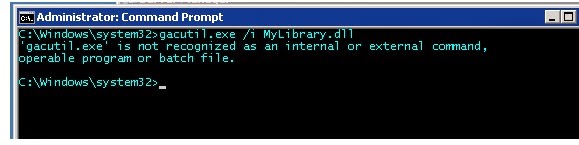PowerShell command to delete the query suggestion automatically added by SharePoint(suggestions are automatically built based on what search results are actually clicked on. It takes 6 clicks within a year for SharePoint to add a suggestion)), returns an error
Remove-SPEnterpriseSearchLanguageResourcePhrase -SearchApplication "SharePoint Server Search" -Language En-Us -Type QuerySuggestionAlwaysSuggest -Identity "ford"
Remove-SPEnterpriseSearchLanguageResourcePhrase : The given key was not present in the dictionary.
At line:1 char:48 + Remove-SPEnterpriseSearchLanguageResourcePhrase <<<< -SearchApplication "SharePoint Server Search" -Language En-Us -Type QuerySuggestionAlwaysSuggest -Identity ford
+ CategoryInfo : InvalidData: (Microsoft.Offic...eResourcePhrase: RemoveSearchLanguageResourcePhrase) [Remove-SPEnterp...eResourcePhrase], KeyNotFoundException
+ FullyQualifiedErrorId : Microsoft.Office.Server.Search.Cmdlet.RemoveSearchLanguageResourcePhrase
I could not find a way to remove a query suggestion added by SharePoint. Maybe it is a bug. But we do have an option to block them. This way we can stop them from appearing on the search box.
To block the query suggestion "ford"
New-SPEnterpriseSearchLanguageResourcePhrase -SearchApplication $SearchApp -Language en-us -Type QuerySuggestionBlockList -Name �ford�
Start-SPTimerJob -Identity �Prepare query suggestions�
To unblock the Query Suggestions "ford"
Remove-SPEnterpriseSearchLanguageResourcePhrase -SearchApplication $SearchApp -Language en-Us -Type QuerySuggestionBlockList -Identity �ford�
Start-SPTimerJob -Identity �Prepare query suggestions�
To view the list of blocked Query Suggestions
Get-SPEnterpriseSearchLanguageResourcePhrase �SearchApplication "SharePoint Server Search" -Language en-us -Type QuerySuggestionBlockList
WARNING: column "Mapping" does not fit into the display and was removed.
Phrase Type Culture Author
------ ---- ------- ------
ford QuerySuggestionBlockList en-US domain\user