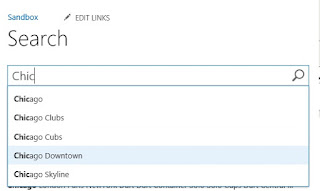When you are unable to stop a crawl (full or incremental) using the Central Administration UI, you can try one of the below steps
Approach 1 (Restart Search services)
1. Stop and start the SharePoint Server Search 15 service
2. Go to services.msc -> SharePoint Server Search 15 -> Restart
Run the PowerShell script on the SharePoint server
Approach 2 (Using net start command)
net stop OSearch15
net start OSearch15
Approach 3 (Using PowerShell command)
Stop-Service -name OSearch15
Start-Service -name OSearch15
Approach 4 (PowerShell script to stop the SharePoint Crawl Job)
Add-PSSnapin "Microsoft.SharePoint.PowerShell"
Get-SPEnterpriseSearchCrawlContentSource -SearchApplication "Search Service Application" | ForEach-Object {
if ($_.CrawlStatus -ne "Idle")
{
Write-Host "Stopping currently running crawl for content source $($_.Name)..."
$_.StopCrawl()
do { Start-Sleep -Seconds 1 }
while ($_.CrawlStatus -ne "Idle")
}
}
Approach 5 (Perform an Index rest)
Browse to Central Administration -> Search Service Application -> Crawling-> Index Reset -> Reset Now
Note: Resetting the crawled content will erase the content index. After a reset, search results will not be available until crawls have been run.